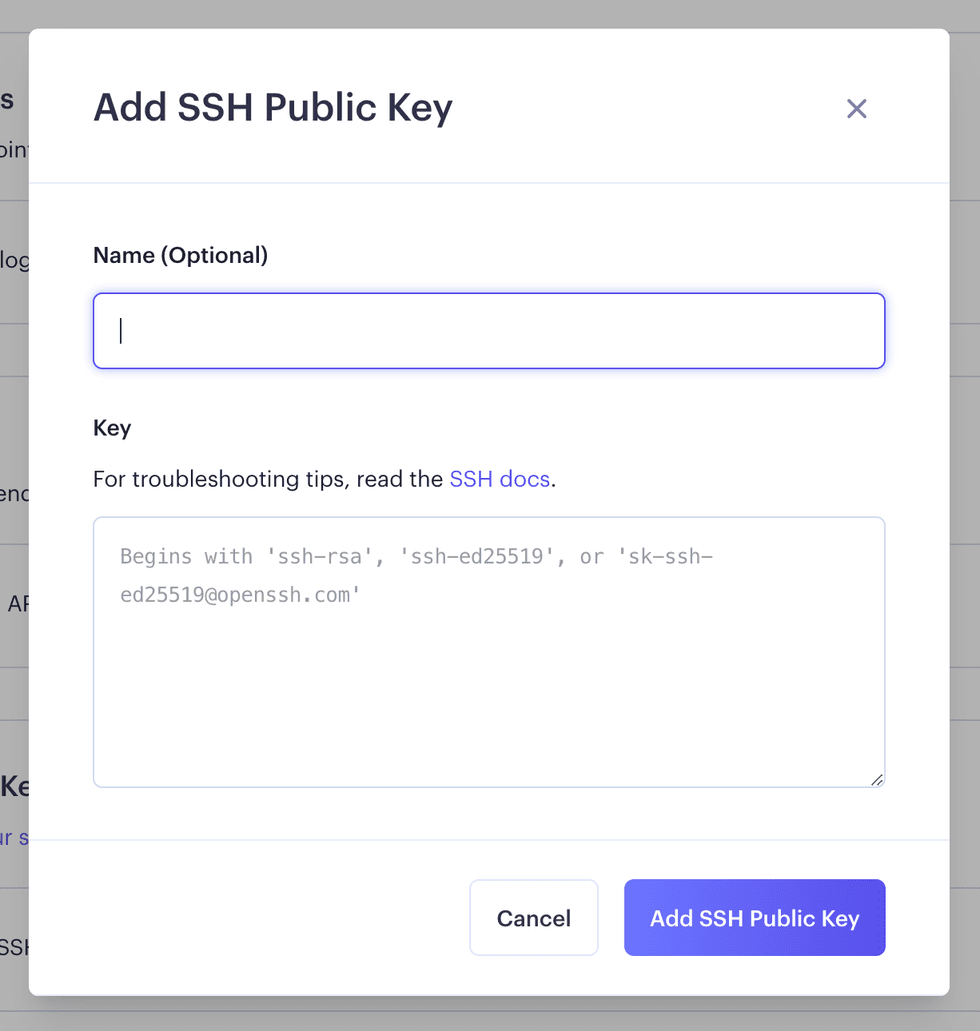Adding an SSH public key to your Render account
To connect to your services remotely, you’ll first need to add an SSH public key to your account. Adding an SSH key to your account will give you access to resources that are owned by you and the teams you belong to.
Supported Key Types
Render supports the following key types:
ed25519ecdsarsa
Render also supports U2F/FIDO hardware authenticated keys like a YubiKey.
ed25519-skecdsa-sk
How to add a key to your account
-
If you don’t already have a ssh key pair, you may want to generate a new SSH key.
You can check your list of ssh public keys in the default location on macOS with:ls -l ~/.ssh/*.pub -
You can check if your key type is supported by using the example command and checking if the key is a supported key type
ssh-keygen -l -f ${PATH_TO_KEY} 256 SHA256:SSH_KEY_FINGERPRINT YOUR_NAME@YOUR_HOST (KEY_TYPE) -
Once you’ve generated your key, locate the folder where it was created and copy the public key to your clipboard.
An example of copying a key in the default location on macOS:pbcopy < ~/.ssh/id_ed25519.pub -
Visit the Add SSH Public Key form in the dashboard.
-
In the Name field, add an optional descriptive label for your key. For example, if you’re using a personal computer, you might call this key “Personal Laptop”.
-
Paste your public key into the Key field.
-
Click the Add SSH Public Key button to save your key.