Preview Environments
Test proposed changes in a disposable copy of your production environment.
Preview environments require a Professional workspace or higher.
It is critical to have testing and staging environments accurately reflect production, but achieving this can be a major operational hassle. Most engineering teams use a single staging environment which makes it hard for developers to test their changes in isolation; the alternative is for devops teams to spin up new testing or staging environments manually and tear them down after testing is done.
Render’s preview environments solve this problem by automatically creating a fresh copy of your production environment (including services, databases, and environment groups) on every pull request, so you can test your changes with confidence without affecting staging or relying on devops teams to create and destroy infrastructure.
A preview environment creates new instances of the services/postgresql defined in your Blueprint, they do not copy any data from existing services. If you need to run any initial setup (e.g. seeding the database) you can use Preview Environment Initialization.
Render keeps your preview environments up to date on every commit and automatically destroys them when the original pull request is merged or closed. You can also set up an expiry time to automatically clean up preview environments after a period of inactivity.
Preview environments can be helpful in a lot of cases:
- Share your changes live in code reviews: no more Git diffs for visual changes!
- Get shareable links for upcoming features and collaborate more effectively with internal and external stakeholders.
- Run CI tests against a high fidelity copy of your production environment before merging.
Getting started
-
Make sure your services and databases are defined in a
render.yamlfile and synchronized as a Blueprint in the Render Dashboard.- For details, see Render Blueprints.
-
At the root level of your
render.yamlfile, enable preview environments by setting thepreviews.generationkey to one ofmanualorautomatic:previews: generation: automaticservices: - type: web ...For details on each option, see Manual vs. automatic preview environments.
Setting the deprecated field
previewsEnabled: trueis equivalent to setting this field toautomatic. -
Merge your changes to your Blueprint’s linked branch.
You’re all set! Open a new pull request in your repository and see your preview environment deploy with status updates right in the pull request. You can visit the URL for your preview environment by clicking View deployment next to your web service deployment.
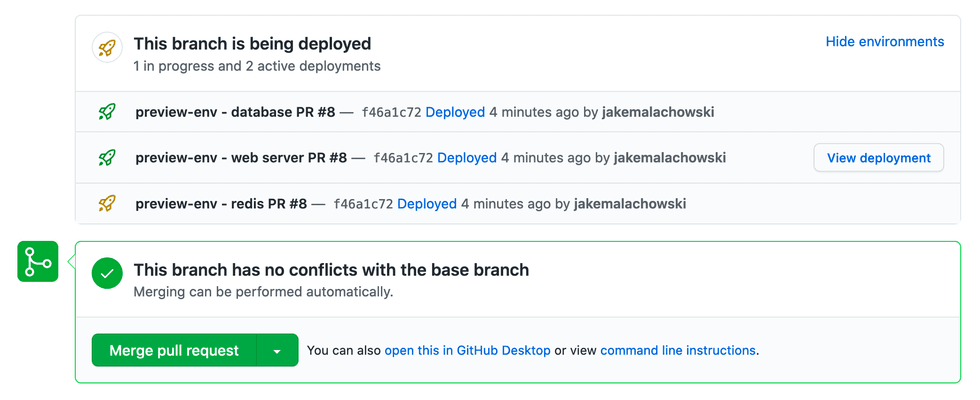
As of this writing, GitLab does not support status updates on merge requests.
If you’d like to try this for yourself, fork our Preview Environments example repository, synchronize the render.yaml file in your dashboard, and open a new pull request.
If you explicitly set a branch for your services in render.yaml then that would be used to deploy a preview environment as well which may not be expected behavior. Typically, if you’re using preview environments you don’t need to specify a branch as we would use the branch the blueprint was created for initially and then the branch the pull request is against to create the preview environment.
Manual vs. automatic preview environments
| Preview Mode | Description |
|---|---|
|
Manual |
By default, Render does not create preview environments for PRs. To create a preview environment for a specific PR, include the string You can also edit an existing PR’s title to add or remove |
|
Automatic |
By default, Render creates a preview environment for every PR against your Blueprint’s linked branch. To skip creating a preview environment for a specific PR, include any of the following strings in your PR’s title (not the commit message):
You can also edit an existing PR’s title to add or remove one of these strings. If you do, Render provisions or deletes associated preview instances accordingly. Your pull request’s title might be included in the message for its associated merge commit. If you use To avoid this, instead use |
Override preview instance types
Services in a preview environment can use a different instance type from their production counterparts. By using smaller instance types for preview environments, you can reduce costs.
- For PostgreSQL databases and Redis instances, set the
previewPlanfield. - For all other service types, set the
previews.planfield.
If your PostgreSQL database uses a new flexible plan, you cannot specify a non-flexible instance type for its previewPlan (or vice versa). See supported values.
See example render.yaml declarations below. For all supported values, see the Blueprint YAML Reference.
If you don’t specify a preview instance type for a service, Render uses the same instance type that you use in production.
previews:
generation: automatic
services:
- type: web
plan: standard
previews: plan: starter name: express-server
runtime: node
- type: redis
plan: standard
previewPlan: starter name: private redis
ipAllowList: [] # only allow internal connections
databases:
- name: my_test_db
plan: pro-4gb
previewPlan: basic-1gbEnvironment variables
You can override environment variables in preview environments with previewValue. This can be useful if you need to override a production API key with a test key, or if you’d like to use a single database across all preview environments. Environment variable overrides are supported for web services, private services, and environment groups.
previews:
generation: automatic
services:
- type: web
plan: standard
name: express-server
runtime: node
envVars:
- key: MY_API_KEY
value: production-api-key
previewValue: test-api-keyPlaceholder environment variables
Placeholder environment variables defined with sync: false are not copied to preview environments. To share secret variables across preview environments:
- Manually create an environment group in the Dashboard.
- Add one or more environment variables.
- Reference the environment group in your
render.yamlfile, as needed.
previews:
generation: automatic
services:
- type: web
plan: standard
name: express-server
runtime: node
envVars:
# The value for `MY_API_KEY` provided in the Dashboard will *not* be
# copied to preview environments.
- key: MY_API_KEY
sync: false
# Any values in this group will be copied to preview environments,
# if `all-settings` exists and is *not* included in this file.
- fromGroup: all-settingsYou can also use an environment group that’s managed by a Blueprint, if it’s not the same Blueprint that you’re using to manage your preview environments.
If you use the same Blueprint for both, a new environment group will be created for each preview environment. Placeholder environment variables will not be copied to these environment groups.
Preview environment initialization
You may want to run custom initialization for your preview environment after it is created but not on subsequent deploys, for example to seed a newly created database or download files to disk. You can do this by specifying a command to run after the first successful deploy with initialDeployHook.
previews:
generation: automatic
services:
- type: web
plan: standard
name: express-server
runtime: node
initialDeployHook: ./seed_database.shAutomatic expiration
You can set the number of days a preview environment can exist without any new commits to help manage costs. Set previews.expireAfterDays to automatically delete the environment after the specified number of days of inactivity. The default is no expiry. The expiration time is reset with every push to the preview environment.
previews:
generation: automatic
expireAfterDays: 3services:
- type: web
plan: standard
name: express-server
runtime: nodeRoot directory and build filters
If you define the Root Directory or specify Build Filters for each service in your Blueprint Spec, Render will only create a preview environment if the files changed in a pull request match the Root Directory or Build Filter paths for at least one service.
Preview environment billing
Preview resources are billed just like regular Render services and are prorated by the second. See Render Pricing for service and instance type details.